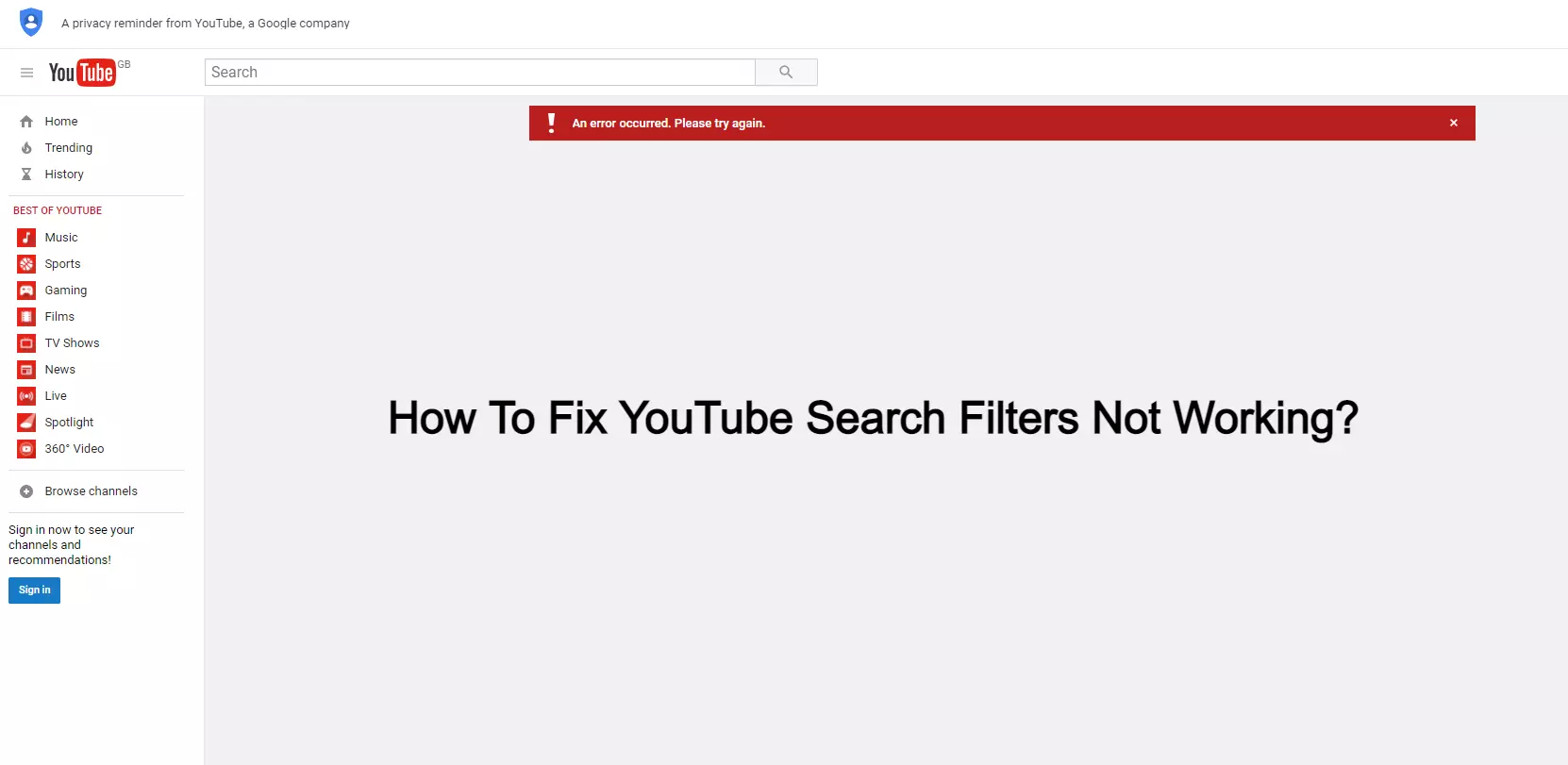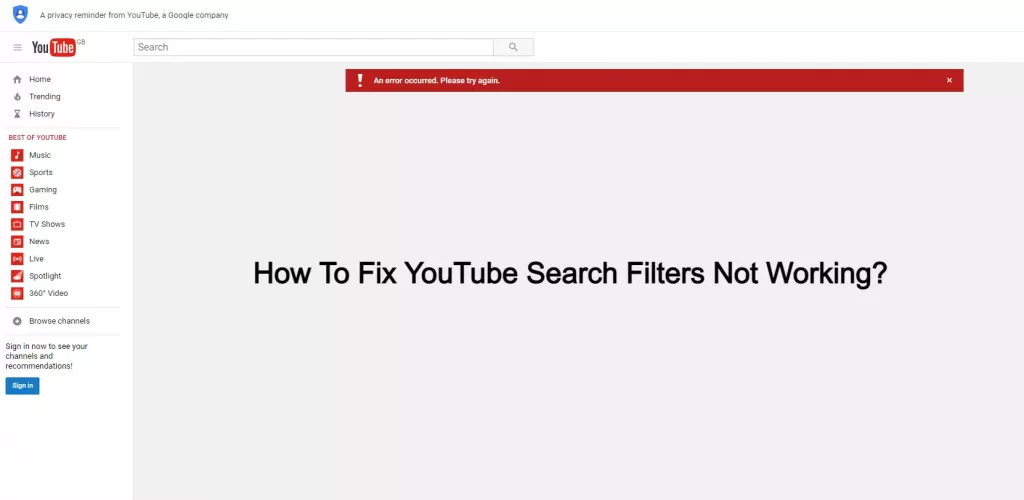
YouTube Search Not Working 2021: Who is there today who does not know YouTube. Even kids prefer to watch cartoons on YouTube instead of TV. YouTube is the world's most popular video-sharing network, with a wide user base and compatibility for a wide range of devices. However, despite its huge popularity, users may face a variety of challenges. There are a number of problems YouTube has to address, ranging from dark screens to constant buffering to playback errors. However, if YouTube search is not working on your device then there is no need to panic. Get a quick guide in this article to fix YouTube search not working in 2021.
YouTube Search Not Working 2021
Let us now talk about the solution of YouTube Search Not Working. Before solving this problem, make sure that YouTube is not down in your area. Due to high-volume network congestion, YouTube and many other online platforms have recently experienced worldwide disruptions. So, if YouTube search suddenly stops working, it's definitely down to everyone. Try the solutions below to fix YouTube search not working.
How To Fix YouTube Search Not Working?
How to Fix Youtube Search Not Working on Desktop Browser
If you’re facing the Youtube search not working on your desktop browser then follow the steps below:
Reload/ Refresh or Restart Your Browser
If Youtube did not return any results after search then reloading Youtube. Try searching your query again with less keyword and make sure you’re spelling is correct. If this doesn’t work for you, then restart your browser with these steps.
- Right-click on the taskbar and click on task manager
- Right-click on the chrome browser and click on end task.

Now open your browser again try searching for the query on Youtube. If nothing worked, the video might be deleted or delisted from Youtube. If not try the other methods mentioned below.
Clear browser cache and cookies.
If you’ve not cleared your browser cache and cookies for a long time this can cause the browser to lag and not function properly. If you’re using chrome then follow the steps to clear cache
- Click on three dots from the right side of the screen and click on settings.
- Now click on clear browsing data.
- Select all-time” in the “time range” option. Now click on clear data and wait for the process to complete.

If you’re on firefox then follow the steps mentioned below
- Click on the three horizontal lines and click on options.
- Now click on privacy and security from the left panel
- Click on clear data next to “cookies and data”
- Now click on clear.
After clearing your cookies and data, open Youtube and search your query on Youtube. This can fix a Youtube search not working issue.
You can also check our guide on how to clear cache and cookies on Firefox Browser for more information.
Try Youtube Search in Incognito Mode
You can try Youtube search after removing your Google account from Chrome to see if this issue is happening only in your account. Or, open the incognito mode of your browser. Here open Youtube and try searching for the query again. I hope this fixes the issue.
Faulty chrome extensions
As we’ve already discussed that extension cause chrome to uses a lot of your desktop memory. This can lead to chrome not responding, freezing, or not working properly. Try searching your query in incognito and if this works find the culprit extension and remove or disable it.
Update Browser or Try Youtube Search on Different Browser
Maybe the issue lies with your browser itself, an update might fix this issue. Go to the browser’s website and now download and install the latest version of the browser on your desktop or laptop. Try searching your query again on Youtube to see if it works. If not try any other browser.
This is how you can fix Youtube search not working on mobile app or desktop browser. Sometimes, this is a temporary bug you can try using Youtube after sometimes to see if it’s working properly.
Fix Youtube Search Not Working on Mobile App
Check the internet connection
Before searching anything on Youtube, make sure you’re connected to an active internet connection through wifi or mobile data. If you’re connected to wifi, check if the wifi is working properly by searching some query on google. Now go to Youtube and try to search the video and play. If you’ve internet issues try contacting your ISP.
Restart the device to fix Youtube search not working
This might sound silly but on many mobile devices rebooting or restarting fixes the temporary bug in your device software. So reboot your devices and try to search the query again on Youtube. I hope this fixes your issue, if not try other methods below.
Correct Your Date and Time on Devices
If the date and time are not correct then you can face difficulty while using Youtube. This happens, because google work on a real-time basis so it can cause problems to sync with the server. This can affect Youtube searches and other activities on your device. To fix the date and time go to the setting in your device and then tap on the additional setting and here tap on date & time. Now choose set time automatically option or if available enable network-provided time. Or you can set your time manually to fix this issue

Clear Youtube Application Data and Cache
When you use Youtube it saves some temporary information on your device as a cache for faster loading in the future. Because of regular use, you can create a lot of cache on your device. This can lead your device to lag due to a lack of storage on your device. Also clearing Youtube data can fix the search not working on Youtube error. Follow these steps to clear Youtube data.
- Long press Youtube app icon and tap on app info.
- Now tap on force stop and then tap on storage usage.
- Now tap on clear data and clear cache.

Try using the search bar again on Youtube to see if the issue is fixed
Update the Youtube App
Updates bring a lot of improvement to the current version of the application. It fixes several issues, errors, or bugs and also makes the application more power-efficient. So if the search not working is a temporary bug on the device, an update to Youtube might fix this issue. Update your Youtube app to the latest version from the play store or app store to fix search not working issue.
Restore Youtube App to Factory Version
You can uninstall Youtube updates and return it to factory version to see if the issue is with the current version of your app.
- Long press Youtube app icon and click on app info
- Now click on three dots from right side of screen and tap on uninstall update.
Now open Youtube and try searching your query.
Note: You can let Youtube know about bugs and issues from their Facebook page or on twitter. You can also post a review on play store with the detailed information about this issue. So they can fix this issue in their future updates.
Update Your Device Operating System
If you still facing difficulty to search Youtube then it could be possible the problem is occurring due to the older version of your device operating system. Check if you’ve any update available for your device os. Update your device software to the latest version and try using the search option again on Youtube.
Try Youtube incognito mode
Many users have reported that they are facing a Youtube search not working on their Google account only. So try searching the same query again after switching your account. If you don’t have any other account you can log out of the Youtube app or you can use the Youtube incognito mode. Here are the steps to turn Youtube incognito mode on the mobile app.
- Click on the profile icon from the top right side of the screen.
- Now click on turn on incognito mode

Now try searching your query on Youtube.
Note: Close your Youtube app and open it again, try searching the same query again. Many users have reported that this fixes the issue.
YouTube Search Not Working on iPhone, iPad, Android
Are you using the earlier versions of iPad? If you are using the YouTube app on iPad, you may face problems of the app crashing frequently or not working at all. It is the same issue with Android and iPhone. You might think that Google and Apple might have stopped supporting the YouTube application.
If you are facing YouTube search not working problem, you must remember that it is not a network issue that you are facing. The YouTube application is not working properly on iPad 1 OS 5.1.1. Given below is a step-by-step solution to deal with an issue like this:
- Before you do anything to the iPad 1, keep a backup of the contents.
- Download the latest OS from Apple. Save it in the iTunes folder. Many people save the downloaded file in the computer. However, keeping it in iTunes is a safer option.
- Plug in your device where you need to reinstall the YouTube application and open iTunes in the device.
- When both your device and the computer are paired right, click on the device and then choose "restore". Once you restore the device, it will show the latest OS that you just downloaded to your computer.
- Once the reinstall is completed, you will be asked to restore or configure the new install. Restore the backups that you saved.
Now you have a native YouTube application. Your favorites will also be restored.
These steps should help you to restore the functioning of the application in your iPad. Google is necessarily shutting down the older apps for giving space to the upgraded new applications that it is working on. That is probably the reason why in most Android devices the old applications are not working anymore and are in need for upgrading. There are more than 1 billion YouTube users in the world. Most of them are upgrading their devices to get a feel of the new upgraded versions of the YouTube application.
Why is YouTube not working on Smart TV?
If YouTube is not loading on Smart TV, it may be that the application simply needs to be deleted and reinstalled. To do this, navigate to 'Apps,' select 'Settings,' click on 'YouTube,' and select 'Reinstall. ' Give the installation time to complete, then check to see if the loading issue persists.
How To Fix YouTube Search Filters Not Working?
The Youtube search filter is a useful function that allows users to find videos that meet their specific needs. If you're looking for the most recent review of a movie, you can use the upload date filter. But what if the YouTube search filter on your device stops operating for whatever reason? This will spoil your YouTube experience. To fix YouTube Search Filters Not Working, follow the solutions below.
Solution 1
- Go to your device's settings menu, select "Apps," and then YouTube.
- Select "Storage," and two options will appear: Clear data and Clear cache.
- To begin, clear the cache and see if the YouTube filter works. If it still doesn't work, go to the settings and clear the data to see if it helps.
If the problem still persists, try using Google's Advanced Search Tool.
Solution 2
- Users can specify their search criteria using the Google Advanced Search Tool. This tool aids in the filtering of search results based on the needs of the user.
- Using Google Advanced Search on Google.com, one can obtain the services of a faulty YouTube filter.
- Add "site:youtube.com" after the video name to make this tool operate.
- In order to categorise your search, the Tool is located in the left corner.
- After you've received the results, put it to good use.
- To sort the results, it will display two categories: Any time and All results.
As a result, you will be able to get the YouTube filters to work properly.
YouTube Search Not Working Related searches
- Youtube search not working 2021
- Youtube app search not working
- Youtube search not working
- youtube search not working | 2020
- youtube search not working 2021
- youtube on tv search not working
- youtube search not working on smart tv
- youtube search not working iphone
- youtube search not showing results
- youtube search bar not working on tv
- youtube search bar not showing suggestions