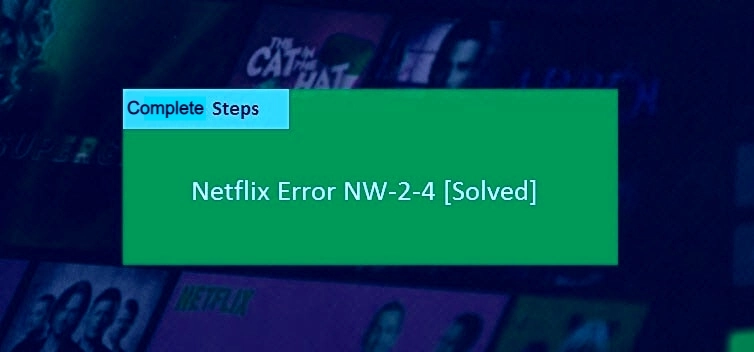
Netflix Error Code Nw-2-4
The Netflix Error NW-2-4 is a Netflix-generated error code that indicates network connectivity troubles on your device. The majority of the time, this is the only reason for the error number that disables the customer from using Netflix's services.
How to fix Netflix Error Code NW-2-4?
As previously stated, network connectivity is the single cause of this error alert. Turning off your device, connecting directly to the modem, reviewing DNS settings for a gaming console, and reactivating your device are some of the fixes to this error. Here are a few of the solutions that will help you to fix the problem on your device.
Blu-ray player
- Make sure your network allows streaming.
- Make sure you're connected to the internet.
- Restart your device.
- Restart your home network.
- Connect your Blu-ray player directly to your modem.
- Restore your default connection settings.
- Improve your Wi-Fi signal.
PlayStation 3
- Make sure your network allows streaming.
- Test your internet connection.
- Restart your device.
- Verify your DNS settings.
- Restart your home network.
- Connect your game console directly to your modem.
PlayStation 4
- Make sure your network allows streaming.
- Test your Internet connection.
- Restart your device.
- Verify your DNS settings.
- Restart your home network.
- Connect your game console directly to your modem.
PlayStation 5
- Make sure your network allows streaming.
- Test your internet connection.
- Restart your device.
- Verify your DNS settings.
- Restart your home network.
Roku
- Test your internet connection.
- Restart your Roku.
- Make sure your network allows streaming.
- Restart your home network.
- Connect your Roku directly to your modem.
- Restore your default connection settings.
- Improve your Wi-Fi signal.
Set-top box or streaming media player
- Make sure your network allows streaming.
- Make sure you're connected to the internet.
- Restart your device.
- Restart your home network.
- Connect your streaming media player directly to your modem.
- Restore your default connection settings.
- Improve your Wi-Fi signal.
Smart TV
- Make sure your network allows streaming.
- Make sure you're connected to the internet.
- Restart your smart TV.
- Restart your home network.
- Connect your smart TV directly to your modem.
- Restore your default connection settings.
- Improve your Wi-Fi signal.
Xbox 360
- Make sure your network allows streaming.
- Test your internet connection.
- Restart your home network.
If nothing works, contact Netflix customer service to get a solution.
The Solutions you can Follow to get Rid of Netflix Error Code NW 2-4
Solution 1. Turn your device as “off”
An infrequent connection can cause Netflix nw 2-4 error on your device. you can simply unplug your device and modem router for about one to three minutes for fixing this. Leave your device off for a few minutes and this would erase the data stored on both and allow the connection & data to be updated.
Solution 2. Connect Directly to the Modem
The network setting breaks the connection between your Netflix server and device and it may cause error nw 2-4 easily. You may want to configure your router using the YouTube Video below.
Solution 3. Check DNS Settings for Gaming Console – Netflix Error NW 2-4
Network setting inside your PlayStation interrupts the communication between your device & Netflix server. Please configure the network settings to the default setting.
Solution 4. Revive your Device –
2020 fix Netflix Error Code NW 2-4
Error code nw 2-4 can occur if your device has not been updated. Usually, it appears when your device has undergone a firmware update. If the device has remained inactivated, please turn off the device for 30 seconds then retry the activation. Netflix technicians help if you are unable to revive your device
Solution 5. Neglect firewall or any policies
When your home network is using firewall & security policies like parental controls, this error occurs. You might want to configure your router/modem to let the device directly connected to the internet without passing the firewall and security policies.
Also, if your internet service provider (ISP) has policies that could interrupt the streaming, you might want to call them, to disable it in your account.
Some ISP has accessible policies, you might want to check their website and log in your account to disable it. If you have disabled or enabled any policies inside your ISP account, turn off your modem for at least 30 seconds and turn it back to enable it to your home network.
If you manually input the DNS in your device network configuration, it may able to neglect the firewall that is set in the network. DNS such as 8.8.8.8 and 8.8.4.4 are public DNS provided by Google for free. Hope you will read this post carefully and follow the above mentioned.
However, if you are not able to follow these, To solve the Netflix Error NW 2-4.
Call Toll Free for Support
USA: 1-800-961-7126
UK: 0808 273 9228
Netflix Error Code Nw-2-4 related searches
- netflix error code nw-2-5
- netflix error nw-2-5 smart tv
- netflix code nw-2-4 samsung tv,
- netflix error code nw-3-6
- netflix error code nw-1-19
- netflix nw-2-4 samsung tv
- netflix nw-2-4 samsung smart tv
- netflix error code nw-2-4 firestick,
Netflix Error Code Nw-2-4- FAQs
How do I fix Netflix server error?
Restart your home network
- Turn off your device.
- Unplug both your modem and router and wait 30 seconds.
- Plug in your modem and wait until no new indicator lights are blinking on.
- Plug in your router and wait until no new indicator lights are blinking on.
- Turn on your device and try Netflix again.
What is the Netflix error code NW-2-5?
The Netflix error code NW-2-5 indicates a network connectivity issue, which means that your device is unable to reach the Netflix service and is a relatively common and difficult Netflix issue to identify and fix. ... Netflix has encountered an error. Retrying in X seconds.
What is error code NW 4 8 on Netflix?
It usually means data on your device needs to be refreshed, or that there's a network connection issue.
Why is Netflix encountering an error?
' It usually means that there's a network connectivity issue that is preventing your device from reaching Netflix. ... Follow the troubleshooting steps for your device below to resolve the issue.
Why am I getting a Netflix site error?
Please go to the Netflix home page by clicking the button below. ... It usually means that your browser needs to be refreshed, or that there's a problem with your network connection.
Why Netflix is not working on my smart TV?
Restart your home network
Turn off or unplug your smart TV. Unplug your modem (and your wireless router, if it's a separate device) from power for 30 seconds. Plug in your modem and wait until no new indicator lights are blinking on. ... Turn your smart TV back on and try Netflix again.
What is the Netflix error code NW 3 6?
It usually means that a network problem is preventing your device from reaching Netflix.
How do I know if Netflix is down?
You can find your account code by scrolling down to the bottom of your Netflix home page and clicking “Service Code.” Links to live chatting are also available on any page of Netflix's help center. But if there's really an outage, the best thing you can do is wait it out.
Is Netflix having problems right now?
We are not currently experiencing an interruption to our streaming service. We strive to bring you TV shows and movies you want to watch, whenever you want to watch them, but on very rare occasions we do experience a service outage.
How do I reset my Netflix account on my TV?
From the Home screen, select Settings. Swipe down until you find the Netflix app. Select Netflix. Slide the Reset switch to the On position.
How can I connect my Netflix to my TV?
Connect using Chromecast Built-in (Formerly Google Cast)
- Launch the Netflix app on your mobile device.
- Once you're signed in, select the Cast icon in the upper or lower right corner of the screen.
- Select the device you would like to watch your TV show or movie on.
- Select a TV show or movie to watch and press Play.
How do you refresh Netflix?
Restart your Netflix account by signing in to Netflix and selecting Restart Your Membership from any profile (except a Kids profile). Note: If you need to reset your password, you will be redirected to your Account page where you will select Add streaming plan > Restart Your Membership.
How do I sign out of Netflix on my TV?
Sign out of Netflix
- Begin from the Netflix Home screen.
- To open the menu, navigate left and select Get Help. If you don't see Get Help, navigate up and select Settings or the Settings icon .
- Select Sign out.
- Select Yes to confirm.
How do I fix a network error?
Restart your device.
- Restart your device. It might sound simple, but sometimes that's all it takes to fix a bad connection.
- If restarting doesn't work, switch between Wi-Fi and mobile data: Open your Settings app "Wireless & networks" or "Connections". ...
- Try the troubleshooting steps below.
What is Netflix code nw36?
If you experience the error code NW-3-16, accompanied by the following message: We're having a problem connecting to Netflix. Please try again or visit: www.netflix.com/help Code: NW-3-16. It typically points to a device or network configuration issue preventing you from accessing Netflix.
