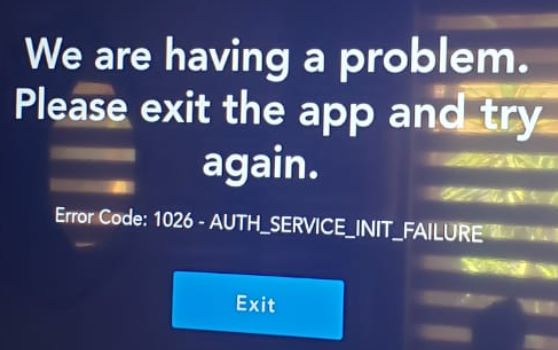
Streaming any Disney Plus movie or series is serious fun, but you’re sometimes biting more than you can chew due to all the error codes you get on the platform. But, how do we fix Error Code 1026?
We’re having a problem. Exiting the App. Error Code: 1026 – App_Config_Failure.
Error Code 1026 is one that will have you wanting to throw something at the screen since you can’t even launch the app.
Disney Plus Error Code 1026 is a common error that several users tend to experience and this error is a pain since it does not allow users to use the app and the Dinsey + Error Code 1026 is something that occurs only on Samsung Smart TVs but it is easily fixable. But it is still annoying when you are eager to watch something but the app doesn’t work. Luckily, we have everything about Disney Plus Error Code 1026 covered in this article. Read on to find out more about Disney Plus Error Code 1026 and learn how to fix it!
What is Disney Plus Error Code 1026?
The Dinsey Plus Error Code 1026 is a lunch error that occurs only in Samsung Smart TVs. This renders the app unusable and making users frustrated. There are several reasons why this might happen and simply rebooting your TV won’t fix it. But we have all the solutions covered in this article. So, scroll down to find out how you can fix the issue of Error Code 1026.
Cold Booting your Samsung Smart TV
- Hold the power button on your TV remote until it turns off and turn back on again.
- An alternative method is to turn off your TV, unplug it and then wait for a minute until you turn it back on.
Power Cycling your Devices
- Added to cold booting your TV, you can do the same for your modem and router.
- Unplug them for a minute and then plug them back in.
- Do this for the modem and router first and then turn on the TV.
- Now, Open the app and check if the issue is resolved.
Make sure your TV has the latest Software Patch
- Sometimes this problem occurs if your TV is not updated.
- To update your TV go to Settings and the Support.
- Scroll down to Software Update and if there are any updates available, then choose Update Now.
Try Reinstalling Disney +
- If the above-mentioned methods don’t seem to work, then this could be your last resort.
- Uninstall the app to remove all associated files.
- Go to the app store to install Disney + again.
- Launch the app and check if the issue is resolved.
If none of these methods works, then use this link to contact Disney + Help Centre. Click on the link to go to the official site and log in with your credentials. You can then contact their customer service help centre.
